About
What is Mouse and Keyboard Recorder?Mouse and Keyboard Recorder is an easy-to-use tool that can record all your mouse and keyboard actions, and then repeat all the actions accurately. It is very useful and can save you a lot of time and effort. And you can create scheduled tasks with it easily.
Key features
Screenshot 1:
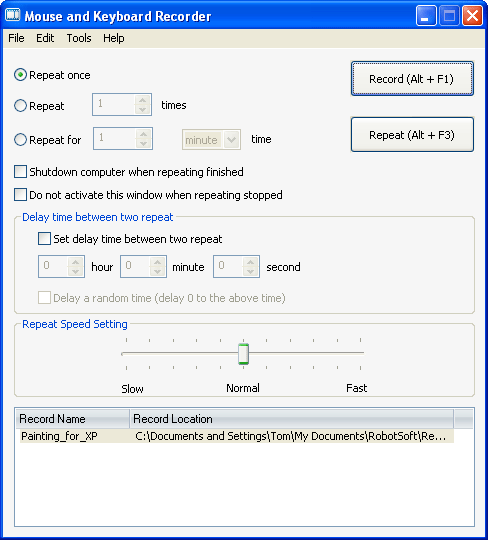
Screenshot 2:
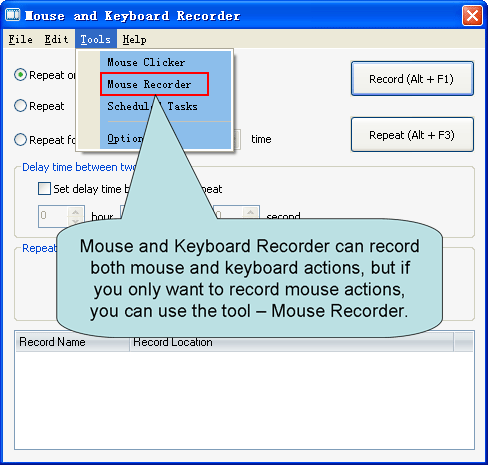
Screenshot 3:
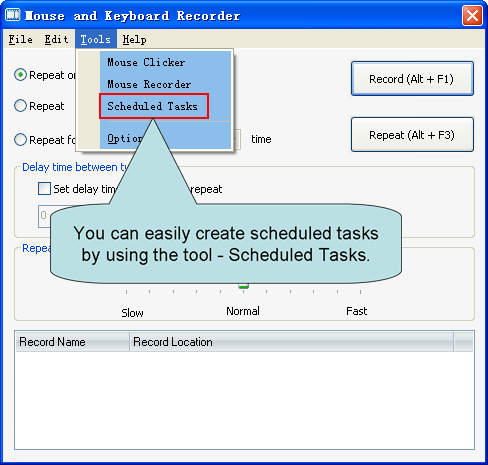
How to use
You can see there are only two buttons - 'Record' and 'Repeat'. So it is very easy to use. What you need to do is just click 'Record', and then do whatever you want to do (move the mouse and typing on the keyboard). 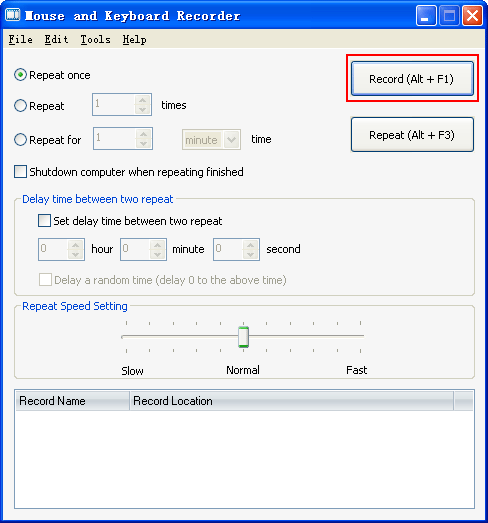
When you've done what you want to do, then click the Stop Button in the lower right corner of the screen or press Shift + F2 to stop recording (See: How to stop recording). After this the program will prompt you to save the Record.
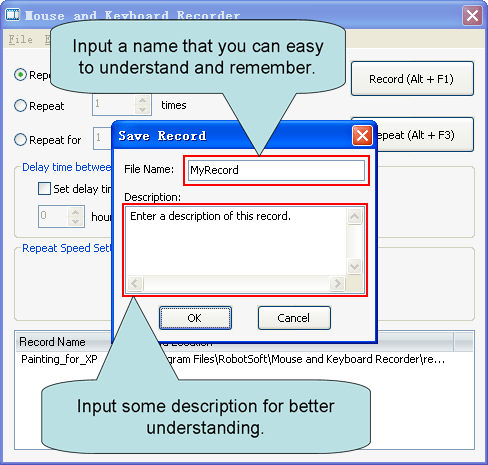
Then select the record and click 'Repeat' to repeat what you just did when recording.
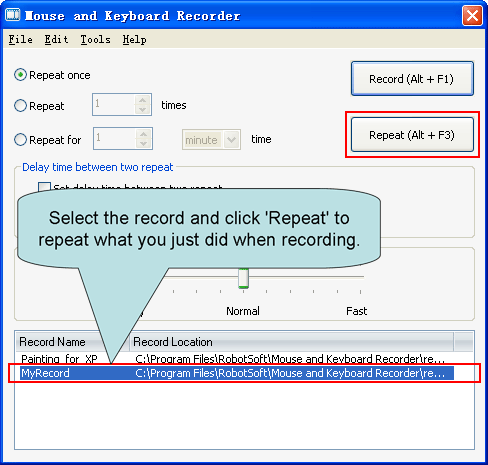
An Example - Record and Repeat a Painting Process
If your operating system is Windows XP, you will see an example - Painting_for_XP. Select 'Painting_for_XP' and click 'Repeat', then you will see the program automatically draw a picture.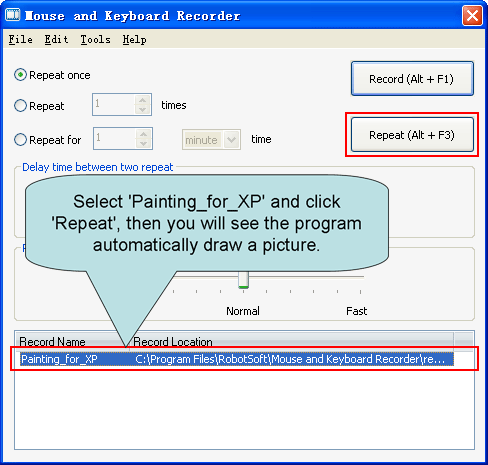
The follow picture is the painting result.
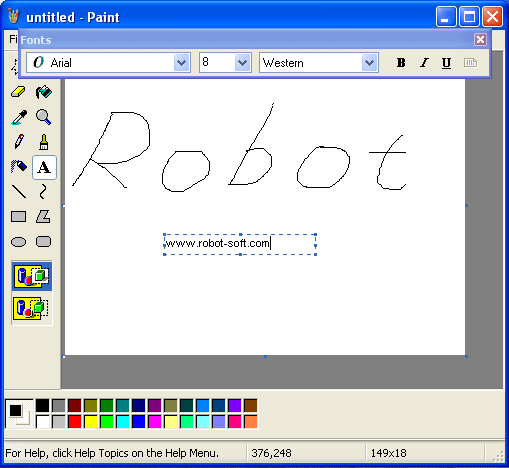
From this you will see how accurate and useful Mouse and Keyboard Recorder is!
FAQs
Why the mouse doesn't move after I click 'Record'?The mouse is controlled by you when recording. The mouse will not move when recording if you don't move it with your hand. The mouse only move automatically when repeating.
How to stop recording?
Click the Stop Button in the lower right corner of the screen or press Shift + F2 to stop recording.
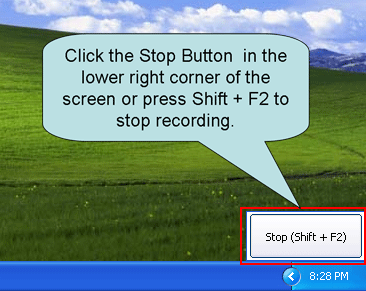
What will happen if I check the option "Do not activate this window when repeating stopped"?
Mouse and Keyboard Recorder will not be activated when repeating stopped if you check the option. This is very useful when you play a game and want to always stay in the game. You can press hotkey Alt + F1 and Alt + F2 to start and stop Mouse and Keyboard Recorder at any time, and always stay in the game.
Can I pause the repeating?
Yes, you can press hotkey Ctrl + P to pause the repeating, and press Ctrl + P again to continue the repeating.
Is your online order form secure?
Yes, it is 100% secure. And we give you 30-Day Money-Back Guarantee
Do I have to pay for the upgrades?
No! All upgrades are free to registered Mouse and Keyboard Recorder users.
Is tech support free?
Yes! It's free for all.
How much is it?
Mouse and Keyboard Recorder costs only $19.95.
What are the limitations in the trial version?
It can only repeat 5 times each time.
If you have any questions please feel free to contact us at
Email: support@robot-soft.com
We hope that our products can help you, and good luck to you!